Installation
Arduino Library Manager
Search for EasyButton on the Arduino Library Manager as shown below:
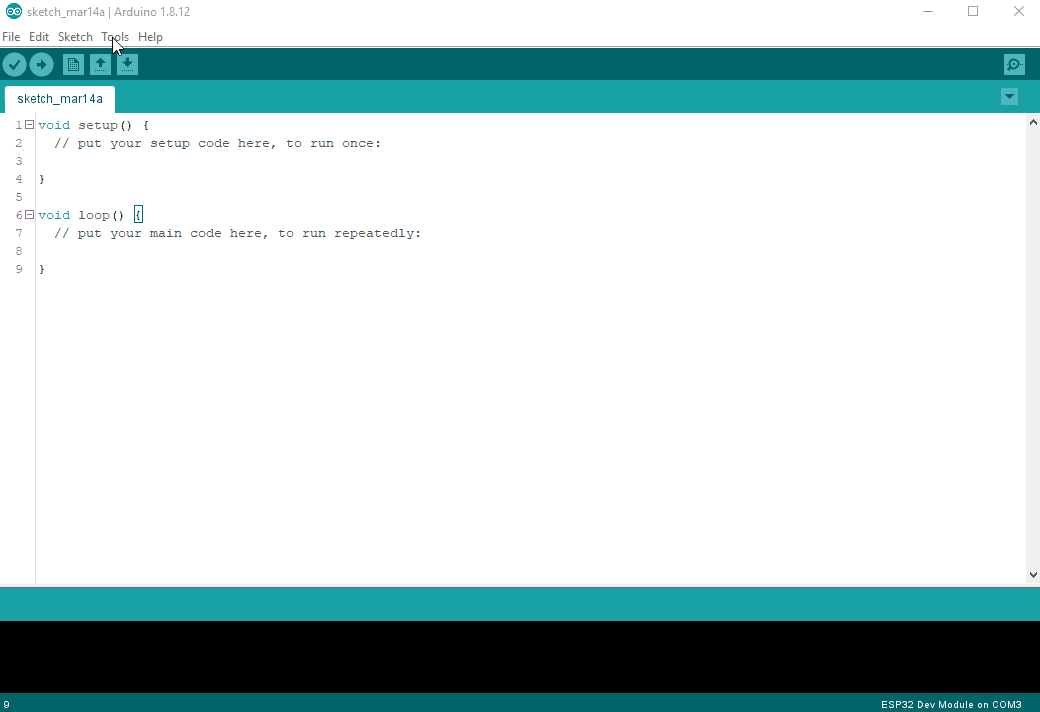
See Installing Additional Arduino Libraries for more information
PlatformIO Library Manager
Search for EasyButton on the PlatformIO Library Manager as shown below:

See PlatformIO LIbrary Manager Docs for more information or the installation instructions from PlatformIO Libraries Registry
Download to Arduino libraries directory
EasyButton can be installed by downloading the source code from its official GitHub repository and copy the files to the libraries directory of your Arduino IDE installed in your system.
- Download the latest release
- Extract the content of the .zip file
- Copy extracted files to
~\Documents\Arduino\libraries
You can also clone the repository to the Arduino libraries directory. Please refer to Cloning a repository.
Download to project's directory
EasyButton can be installed by downloading the source code from its official GitHub repository and copy the files to the libraries directory of your Arduino project.
- Download the latest release
- Extract the content of the .zip file
- Copy extracted files to the
libfolder on the project's directory.
You can also clone the repository to project's directory. Please refer to Cloning a repository.